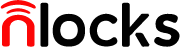TK610 Operating Instructions
一、Product layout (with product line diagram)
二、System Introduction
High system integration, ultra-low power consumption and high stability, dual system operation, more convenient and safer. The system integrates the world's top semiconductor fingerprint module, the domestic leading automatic motor technology with large torque, the double lithium battery pack with long standby time, the advanced touch screen technology, the highly encrypted swipe chip MF1 high frequency encrypted card, the OLED display technology and the real voice technology. The main control chip, touch chip, swipe card chip and main components are imported. Provide fingerprint, password, card swipe, cell phone remote, key, and combination verification and other door opening methods.
三、Function Introduction
1、 Fingerprint: Adopt the world's top semiconductor fingerprint module, with stable performance, sensitive recognition, and less than one millionth recognition rate.
2、Password: Adopt advanced touch screen technology, support dummy password, effectively prevent password leakage and eliminate your worries.
3、 Swipe card: MF1 high frequency encrypted card is used
4、 Key: C-class anti-theft lock cylinder, anti-technical opening far beyond the peer.
5、 Mobile phone remote function: global remote unlocking, open the door record push, door lock alarm information push, record query and many other functions
6、 One-touch unlocking in the door: press the unlock button in the door, the door lock will open automatically.
7、 One-touch locking in the door: Press the locking button in the door, and the door lock will be closed automatically.
8、 Door handle unlocking: swing the handle inside the door to unlock it.
9. Locking the handle inside the door: swing the handle inside the door to lock.
10、 One key locking outside the door: touch the locking key outside the door, the door lock will be locked automatically.
11、Delayed automatic locking: The door lock will be automatically locked after 30 seconds of opening the door.
12、 Dual lithium battery packs: the dual battery packs are completely independent and do not interfere with each other.
13、Doorbell function: using built-in doorbell.
14、Menu management: permission hierarchical menu management, the administrator user has the highest management rights. Only through the administrator user verification, you can enter the menu operation.
15, data management: personalized design of user information query and open door record query, door lock local end query support sequence query, number query and date query.
16, alarm function: anti-tampering alarm, low voltage alarm and illegal password operation lock screen alarm, etc. (cell phone remote version supports the alarm signal directly pushed to the cell phone terminal)
17, USB backup power: special circumstances when the power supply is insufficient to open the lock, available rechargeable batteries for the door lock emergency temporary supply of power.
18、Combination open door: can set double open mode, only two users can open the door at the same time to verify the success, suitable for special places.
Manual unlocking knob: the door emergency state, the manual knob to open the door lock
四、Cautions
1、The application environment has an important impact on the use of door locks, especially dust and corrosive substances, so you are required to protect the locks when the house is renovated. Do a good job of waterproof, dustproof, anti-collision and anti-corrosion protection.
2、Door lock installation quality directly affects the normal use of the door lock, we recommend that you choose a professional installer to install the operation according to the installation standards provided by the company, do not install privately. Protect the fixation mark to avoid trouble in maintenance.
3、When the door lock is in normal use, please do not put the emergency mechanical key in the room where you are using this product, but put it in other safe place in case you use the mechanical key to open the door lock in case of emergency.
4、For security reasons, the door lock system automatically enters the protection state after 5 consecutive incorrect password entries and can only continue to operate after 3 minutes.
5、When you hear the low voltage alarm, please use the charger that comes standard with the door lock to charge the battery pack in time. After the first low voltage alarm, the door lock can still be opened about 100 times.
6、This lock uses two groups of 2600mAH high performance lithium battery pack,, if the battery pack is abnormal please contact the company's authorized agent, timely replacement of the original factory standard lithium battery pack.
7、After the door lock is installed, the factory settings are restored and all fingerprints and other information recorded before the installation is cleared.
8、In the initialization state, any fingerprint can open the door lock, password and card cannot open the door lock. Please enter the administrator and normal user in time.
9、Door locks are not used for a long time or special circumstances when the power supply is insufficient to open the lock, the use of external emergency power supply to the system power supply ordinary miniUSB interface rechargeable battery can be used.
10、When the door lock is networked, ensure that the WIFI signal is stable and confirm that the WIFI password is entered correctly.
五、Door lock installation (with product line diagram)
1、Lock body installation, according to the door opening direction to adjust the direction of the latch.
2、Lock cylinder installation, according to the door thickness intercept the length of the lock cylinder drive rod (to ensure that the drive rod is 2 cm above the rear door surface).
3、Install the front panel assembly, according to the size of the hole in the door to adjust the location of the mounting studs, the front panel aligned with the door on the opening set on the door, the two guide pillars screwed into the rear mounting plate, adjust the position of the rear mounting plate, each hole aligned with the lock body attached to the door, with two M5 screws to tighten the rear mounting plate and the front plate (8x8 square rod and the rear mounting plate round hole need to be concentric), the screws are fixed with the key normal switch lock to ensure that the locking action smoothly.
4、Insert the front and rear panel docking data cable into the docking socket on the rear panel motherboard, align the holes to affix the rear panel assembly to the rear mounting board, and secure the rear panel to the top of the rear mounting board with four M4 screws.
5、Adjust the feel and test the key unlock function, install the battery pack cover the battery cover, two adhesive plugs into the rear panel two screw mounting holes, the installation is complete.
VI. Performance requirements and main technical indicators
1.1. Internal power supply : using two groups of 2600 mAh lithium batteries, the average operating current ≤ 160mA (excluding motor operating current and voice power consumption), standby current ≤ 60uA (less than 40uA without card swipe function).
1.2. Emergency power supply : When the battery is low, the external DC6-12V power supply can work normally, without distinguishing the polarity of the power supply, with an average working current ≤ 160mA (excluding the motor working current and power consumption of the voice circuit).
1.3. Undervoltage alarm : Undervoltage alarm voltage threshold: 4.8±0.1V
1.4. Open/close door time : Open/close lock motor rotation time: 450MS (the value is estimated), wait for 5 seconds after opening the lock and then automatically reverse the rotation.
1.5. Transmission load : System can drive 4-6V DC motors
1.6. Matching mode : Verify that the matching mode is 1:N
1.7. Capture head type : Adopt capacitive fingerprint collector
1.8. Fingerprint algorithm recognition rate : Rejection rate: ≤0.1%, recognition rate: <0.001%
1.9. User usage capacity
Management fingerprints 5 pieces (No. 001-005)
500 user fingerprints, (number range 006-500).
Management password 2 groups (No. 01-02)
User password 8 groups (number 03-10)
99 user cards, number range (01-99)
1.10. Fingerprint response speed
Fingerprint matching time <0.6S (<0.8 seconds at full load of 500 pieces)
1.11. Working Environment
Operating temperature range: -30℃ ~ 60℃
Working humidity range: 20% ~ 90% (no frost)
VII. Operation process
1、 First management fingerprint setting
Press "#" key → prompt "register management fingerprint" when correctly put your finger three times until the system prompts "ID001 entry success" to indicate successful entry. Enter an administrator password (6~12 digits) according to the voice prompt.
2、 Add Fingerprint
Press "#" key → "Scan management fingerprint" (or "Enter management password") when prompted for "Verify administrator". Press "#" key to enter the main menu → select "1 fingerprint setting" column and press "#" key to confirm to enter → select "1 add fingerprint" column and press "#" key to confirm Press "#" key to confirm→ Press "2" or "8" to select the required ID number→ Press "#" to confirm the registration→ Correctly put your finger into the fingerprint window three times to Press the "#" key to continue to enter the next fingerprint.
Note: a. "Fingerprint ID001" is the first management fingerprint, please refer to the previous article for the setting method.
b. "Fingerprint ID002" to "Fingerprint ID005" are management fingerprints.
c. "Fingerprint ID006" to "Fingerprint ID500" are user fingerprints.
3、 Add password
Press "#" key → "Scan management fingerprint" (or "Enter management password") when prompted to "Verify administrator". Press the "#" key to enter the main menu → select "2 password setting" column and press the "#" key to confirm entry → select "1 add password" column and press the "#" key to confirm Confirm by "#" key → Press "2" or "8" to select the required ID number → Press "#" to confirm the registration → Enter the password correctly twice → Press Press "#" to confirm until the prompt "set successfully" means add successfully, press "#" to continue to enter the next password.
Note: a. "Password ID01" to "Password ID02" are administrative passwords.
b. "Fingerprint ID03" to "Fingerprint ID10" is the user password.
c. Maximum 12 digits per password group.
d. The factory fingerprint lock does not come with a password, set the password before you can use the password function. e. The password unlocking has an anti-peep code function, you can enter up to 12 anti-peep codes before and after the official password (or unilaterally) at the same time.
4、 IC card addition
Press "#" key → "Scan management fingerprint" (or "Enter management password") when prompted to "verify administrator". Press "#" key to enter the main menu → select "3 IC card settings" column and press "#" key to confirm entry → select "1 Add IC card" column and press "#" key to confirm Press "#" key to confirm → Press "2" or "8" to select the required ID number → Press "#" to confirm the registration → Swipe the card to be registered to the prompt "Set up successfully" means add successfully, press "#" key to continue to enter the next card.
5、 Wireless Registration
Press "#" key → "Scan management fingerprint" (or "Enter management password") when prompted "Verify administrator". Press the "#" key to enter the main menu → select the "4 Wireless Settings" column and press the "#" key to confirm entry → select the "1 Wireless Registration" column and press the "#" key to confirm registration Press "#" key to confirm the registration → Press the wireless host "lock registration" (Key1) key until the prompt "set up successfully" to indicate successful registration.
6、 Fingerprint Removal
Press "#" key → "Scan management fingerprint" (or "Enter management password") when prompted for "Verify administrator". Press "#" key to enter the main menu → select "1 fingerprint setting" column and press "#" key to confirm entering → select "2 delete fingerprint" column and press "#" key to confirm "key to confirm → press "2" or "8" to select the desired ID number → press "#" to confirm the deletion → prompt "Delete successfully" indicates successful deletion. Press the "#" key to continue deleting the next fingerprint.
Note: "Fingerprint ID001" can only be deleted through the "Restore Factory Settings" function.
7、 Password Removal
Press "#" key → "Scan management fingerprint" (or "Enter management password") when prompted for "Verify administrator". Press the "#" key to enter the main menu → select the "2 password setting" column and press the "#" key to confirm entry → select the "2 delete password" column and press the "#" key to confirm entry "key to confirm → press "2" or "8" to select the desired ID number → press "#" to confirm the deletion → prompt "Delete successfully" indicates successful deletion. Press the "#" key to continue to delete the next set of passwords. The first management password can only be deleted by restoring the factory.
8、 IC card deletion
Press "#" key → "Scan management fingerprint" (or "Enter management password") when prompted for "Verify administrator". Press "#" key to enter the main menu → select "3 IC card setting" column and press "#" key to confirm entering → select "2 Delete IC card" column and press "#" key to confirm deleting. Press the "#" key to confirm the deletion → Prompt "Delete successfully" to indicate successful deletion. Press the "#" key to delete the next IC card.
Enter the system settings at Press the "#" key → "Scan administrative fingerprint" (or "Enter administrative password") when prompted for "Verify administrator". "Enter the main menu → select the "5 System Settings" field and press the "#" key to confirm the following screen.
a. Enter the "Set Time" column → press the "#" key to enter the date and time column for setting the current operation → press the "#" key to confirm.
b. Enter the "open door" column → press the "#" key to enter the door opening settings → press the "2" key or "8 "#" key up and down to select the required door opening method and then press "#" key to confirm.
c、Enter the "Language Selection" column→ Press the "#" key to enter the language selection interface, press the "2" key or the "8 Press the "#" key to enter the language selection interface, press the "2" key or the "8" key to select the desired operating language and then press the "#" key to confirm.
d、Enter the "Restore factory" column→Press the "#" key to enter "Restore factory settings"→Press the "#" key to confirm. key to confirm.
e. Go to the "Voice Selection" column → select the desired voice → "Set up successfully".
f. Enter the "Channel Mode" column (only allowed when the square tongue or oblique tongue is closed) → "Set up successfully".
9、 Record Search
Open the door record query: Press "#" key → "Scan management fingerprint" (or "Enter management password") when prompted to "verify administrator". (or "enter management password") to enter the main menu → select "6 records inquiry" column and press "#" key to confirm entry → "1 open door record" column press Press the "#" key to enter.
Registration information inquiry: Press "#" key → "Scan management fingerprint" (or "Enter management password") when prompted to "verify administrator". (or "enter management password") to enter the main menu → select "6 records inquiry" column and press "#" key to confirm entry → "1 registration information" column press Press the "#" key to enter the query.
10、 Emergency external power supply
Connect the DC9v power supply to the external power terminal at the bottom of the panel as shown in the diagram, and the system will work normally.
11、 Restore factory settings
Long press the "restore factory button" on the motherboard for about 3 seconds, the system automatically restores the factory.
Setup.
12、 System Reset
The system can be automatically reset by pressing the reset button at the position shown in the figure.
13、 Key Description
The "2" key can be selected upward, the "8" key can be selected downward, the "*" key is the return key, and the "# " key is the confirmation key.
14、 Commutation and system maintenance
Enter the system setup menu, select system maintenance, enter 111111, enter the menu
a, the direction of rotation, (forward, reverse) in the installation of the lock such as reverse rotation, in the rotation menu directly press the # key, you can change the direction of rotation.
b, the rotation time, after opening the lock latch rotation time initially for normal, mode two for a short time.
c, interval time, the latch dwell time, the installation of the initial state for the normal time, mode one mode two for engineering staff to read has changed.
d, the automatic locking function to open and close, the initial state is closed, press and hold the locking key for 3 seconds the latch turns once, the automatic locking function is open; press and hold the automatic locking key for 3 seconds, the latch turns once, the automatic locking function is closed.
15、Temporary password setting for cell phone
Fingerprint lock set a good number 2 password; cell phone WeChat applet search - Tao Tao smart, add Tao Tao smart, click the + sign below, add smart lock, enter the name of the smart lock (self-named), enter the smart lock secret key (fingerprint lock set a good number 2 password) - click Add
Get the temporary password - directly click on the smart lock name after the "unlocking password
The interface displays an 8-digit temporary unlock code
Note: You must adjust the time of the smart lock to the same time as the phone, the temporary password time limit of 15 minutes The app updates the password every 15 minutes
Download to view:TK610 manual 00.docx