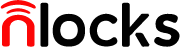T5 operating instructions
I. Initial state
This product adopts hierarchical authority management, user type is divided into administrator user and ordinary user, administrator user has the highest authority, ordinary user only has the authority to open the door. Administrator user can add 5 users, there is no administrator in the factory state, you must add an administrator first to enter the function setting menu, the administrator can be modified to another password, fingerprint or card.
Second, the operating rules
1、Wake up the keyboard by any key. Press the # key after waking up the keyboard, then verify that the administrator can enter the function menu.
2、The * key is the cancellation key, after entering the function menu, press the * key to return to the previous step, each operation will automatically return to the previous level after prompting "successful operation".
3, door lock local setting button, long press for 5 seconds for the initialization function, short press for 0.1 seconds or more to enter the setting mode button. Considering the installation factor, when using this product for the first time, please initialize the product to restore the factory settings first.
4、After each unlock, there will be 5 seconds to open the door, and the door lock will be locked automatically after 5 seconds.
5、This product has password, fingerprint, and swipe card functions, the effective length of the password is 6-12 digits, support dummy password, password storage up to 95 groups, 95 cards, 100 fingerprints.
III. Operating instructions
After the door lock is powered on and started normally, any key to wake up the keyboard, and then directly press the # key to enter the administrator verification status, there will be voice prompts: please verify the identity of the management user, the first time to enter will first ask to add an administrator, after the completion of adding will automatically enter the function settings menu. In total, there are 6 major menu settings, 1. add user, 2. delete user, 3. modify administrator, 4. initialize, 5. group network, 6. exit network,.
1、Add User
1、Add "Administrator User", verify the administrator information to enter the function setting menu, then follow the voice prompt to select the number key "1" to enter the "Add User" setting, then follow the voice prompt to select the number key "1" again to enter the "Manage User" setting. Then follow the voice prompt to select the number key "1" again to enter the "Manage User" setting, you can add it as password, fingerprint or card according to your demand. After adding, you can enter the password, fingerprint or card again and continue to add until the 5 administrators are full.
2、Add "common password user", verify the administrator information to enter the function setting menu, select the number key "1" to enter the "add user" setting according to the voice prompt, and then follow the voice prompt to select the number key "2" again to enter the "common user" setting. Then follow the voice prompt to select the numeric key "2" again to enter the setting of adding "common user", voice prompt: please enter the password, fingerprint or card of the common user to be added, enter a 6-12 digits password, then press "# "#" key to confirm, then follow the voice prompts to enter the same password again, press the "#" key again to confirm, the door lock prompts successful operation, the password user added successfully. If you want to continue to add, enter a new password again, or you can press the "*" key to return to the previous step.
3、Add "common fingerprint user", the same as adding "common password user", first enter the add "common user" settings, and then according to the voice prompts: please enter the common password, fingerprint or card to be added. Password, fingerprint or card, fingerprint surface on the fingerprint collector, and then follow the voice prompts again into the same fingerprint, the door lock prompts successful operation, "fingerprint users" added successfully. If you want to continue to add, enter a new fingerprint again, or you can press the "*" key to return to the previous step.
4、Add "common card user", the same as adding "common password user", first enter the add "common user" settings, and then voice prompts: please enter the password, fingerprint, or card to be added. or card, place the card flat in the card detection area, the door lock prompts successful operation, "card users" added successfully. If you want to continue to add, put in a new card again, or you can press the "*" key to return to the previous step.
2、Delete User
This product can not delete users individually, can only delete all users at once, and can only delete ordinary users, administrator users are not in the scope of deletion, and can not be restored after deletion, so please operate carefully when deleting. After verifying the administrator user to enter the function setting menu, press the voice prompt to select the number key "2" to enter the "delete user" operation, voice prompt: please press the # key to confirm the deletion, please press the * key to cancel, if you are sure to delete directly press the # key, there will be Voice prompt: operation in progress, please wait, about 2 seconds later, the door lock prompt: operation success, all common user information deleted successfully.
3、Modify Administrator
After entering the function setting menu, press the voice prompt to select the number key "3" to enter the "Modify Administrator" setting, there will be a voice prompt: please verify the identity of the administrator user to be modified. If you want to modify a certain administrator, directly follow the voice to verify the administrator information to be modified, and then enter the new administrator information can be modified successfully. For example, if you want to modify a password administrator to a fingerprint administrator, enter menu "3", verify the password administrator's information first, and then put in the fingerprint you want to modify, after successful operation, the password administrator will be modified to a fingerprint administrator. Administrator can only be modified, if you want to delete, you can only use the initialization function to restore the factory settings.
4、Initialize/restore factory settings
If you forget the administrator password, or if the door lock is abnormal for other reasons, you can use the initialization function to restore the door lock to factory settings. After initialization, all administrative users and normal users will be cleared. Initialization can be accessed from the setup menu, or you can press and hold the setup button on the back of the door lock for more than 5 seconds to complete this operation.
5、Networking
The door lock has a remote operation function, but you need to first connect the door lock to the APP through the "network" function before you can use, enter the function setting menu, select 5, network by voice prompt, and then the voice will prompt: please operate the cell phone APP configuration settings networking, open Tao Tao intelligent APP, add a new door lock, to the door lock With an available WIFI, then the APP will add the door lock up, the door lock will also broadcast a "network success". This operation should be completed within 1 minute, if timeout please reconfigure again, after the configuration is complete, enter 789# + cell phone number on the door lock, can remotely notify APP to open the lock.
6、Withdrawal from the network
If you do not want to use the remote function of the door lock, go to the door lock function menu and select 6, withdraw from the network will disconnect the door lock from the network, but also empty the door lock configuration er WIFI password, the next time you want to use again, please re-group network.
IV. Other notes
1、Verify that the user information is wrong more than 5 times in a row, the keyboard will be locked for 3 minutes, the keyboard will flash after the key is pressed, and within 3 minutes, the system will not respond to any operation.
2, the door lock has a dummy password function, that is, if you set the password is 123456, then open the door at will before and after 123456 add a few numbers, such as 0021341234563694 can also open the door, the dummy password and the number of valid password bits add up to 24, this feature is mainly to prevent the side peep.
3, battery power below 4.8V, every time you open the door will automatically have a low battery alarm, the alarm after the door lock can still be used for a period of time, but please be sure to replace the battery as soon as possible, so as not to affect the normal use.
Download to view:TaoTao T5 door lock operation manual new version.docx